Data loss can be a devastating experience, whether it’s due to hardware failure, accidental deletion, malware attacks, or natural disasters. Implementing an automatic data backup system is crucial for protecting your valuable information and ensuring business continuity. This guide will walk you through the steps involved in setting up a robust and reliable backup strategy.
✔ Understanding the Importance of Data Backup
Before diving into the technical aspects, it’s important to understand why data backup is so critical. Imagine losing all your important documents, family photos, or business records. The consequences can be severe, ranging from emotional distress to financial losses.
A well-planned backup system acts as a safety net, allowing you to recover your data quickly and efficiently in the event of a disaster. It minimizes downtime, prevents data corruption, and ensures that you can continue operating smoothly.
💻 Choosing the Right Backup Method
There are several different backup methods available, each with its own advantages and disadvantages. The best method for you will depend on your specific needs, budget, and technical expertise.
Local Backups
Local backups involve storing your data on a physical storage device, such as an external hard drive or a network-attached storage (NAS) device. This method is generally faster and more affordable than cloud backups.
- Pros: Fast recovery times, relatively inexpensive, good for large files.
- Cons: Vulnerable to physical damage (fire, flood, theft), requires manual management, limited offsite protection.
Cloud Backups
Cloud backups involve storing your data on remote servers managed by a third-party provider. This method offers excellent protection against physical disasters and allows you to access your data from anywhere with an internet connection.
- Pros: Offsite protection, automatic backups, scalability, accessibility from anywhere.
- Cons: Slower recovery times (depending on internet speed), can be more expensive for large amounts of data, reliance on a third-party provider.
Hybrid Backups
A hybrid backup strategy combines the benefits of both local and cloud backups. You can store your data locally for fast recovery and also replicate it to the cloud for offsite protection.
- Pros: Combines speed and security, offers both local and offsite protection, flexibility.
- Cons: Can be more complex to set up and manage, may require more storage space.
📝 Selecting Backup Software
Once you’ve chosen a backup method, you’ll need to select backup software to automate the process. There are many different options available, ranging from free built-in tools to sophisticated enterprise-level solutions.
Consider the following factors when choosing backup software:
- Features: Does it offer the features you need, such as scheduled backups, incremental backups, file versioning, and encryption?
- Ease of Use: Is it easy to set up and use, even for non-technical users?
- Compatibility: Is it compatible with your operating system and storage devices?
- Price: Does it fit your budget?
- Support: Does the vendor offer good customer support?
Some popular backup software options include:
- Windows Backup and Restore
- Time Machine (macOS)
- Acronis Cyber Protect Home Office
- Backblaze
- Carbonite
⚙ Setting Up Your Automatic Backup System: A Step-by-Step Guide
Here’s a step-by-step guide to setting up an automatic data backup system:
- Identify Critical Data: Determine which files and folders are most important to you and need to be backed up regularly. This might include documents, photos, videos, emails, databases, and system files.
- Choose a Backup Destination: Select a suitable backup destination, such as an external hard drive, a NAS device, or a cloud storage service. Ensure that the destination has enough storage space to accommodate your data.
- Install and Configure Backup Software: Install your chosen backup software and configure it according to your preferences. This typically involves selecting the files and folders to back up, choosing a backup schedule, and specifying the backup destination.
- Set a Backup Schedule: Schedule your backups to run automatically at regular intervals. Daily backups are generally recommended for critical data, but you can adjust the frequency based on your needs and the rate at which your data changes.
- Configure Incremental Backups: Enable incremental backups to save storage space and reduce backup times. Incremental backups only back up the changes that have been made since the last backup.
- Enable Encryption: Encrypt your backups to protect your data from unauthorized access. This is especially important if you are storing your backups in the cloud.
- Test Your Backups: Regularly test your backups to ensure that they are working correctly and that you can successfully restore your data. This is a crucial step that is often overlooked.
- Monitor Your Backups: Monitor your backups to ensure that they are completing successfully and that there are no errors. Most backup software provides notifications or reports to alert you to any issues.
- Document Your Backup Process: Create a written record of your backup process, including the files and folders that are being backed up, the backup schedule, the backup destination, and the steps required to restore your data. This documentation will be invaluable in the event of a disaster.
📋 Best Practices for Data Backup
Here are some best practices to keep in mind when setting up and maintaining your data backup system:
- Follow the 3-2-1 Rule: Keep three copies of your data on two different media, with one copy stored offsite. This provides maximum protection against data loss.
- Automate Your Backups: Automate your backups as much as possible to reduce the risk of human error. Scheduled backups ensure that your data is backed up regularly without you having to remember to do it manually.
- Verify Your Backups Regularly: Regularly verify your backups to ensure that they are working correctly and that you can successfully restore your data.
- Store Backups Securely: Store your backups in a secure location to protect them from theft, damage, or unauthorized access.
- Keep Your Backup Software Up to Date: Keep your backup software up to date to ensure that it has the latest security patches and features.
- Have a Disaster Recovery Plan: Develop a disaster recovery plan that outlines the steps you will take to restore your data and resume operations in the event of a disaster.
🔍 Frequently Asked Questions (FAQ)
What is the 3-2-1 backup rule?
The 3-2-1 backup rule is a best practice for data protection that involves keeping three copies of your data on two different media, with one copy stored offsite. This ensures that you have multiple backups in case of hardware failure, data corruption, or a disaster at your primary location.
How often should I back up my data?
The frequency of your backups depends on how often your data changes and how critical it is. For important data that changes frequently, daily backups are recommended. For less critical data, weekly or monthly backups may be sufficient. Consider a continuous data protection solution for near real-time backups.
What is incremental backup?
Incremental backup is a type of backup that only backs up the changes that have been made since the last backup. This saves storage space and reduces backup times compared to full backups, which back up all data every time.
Is cloud backup secure?
Cloud backup can be secure if you choose a reputable provider that uses encryption and other security measures to protect your data. Make sure to choose a provider that complies with relevant data privacy regulations and has a strong track record of security.
What should I do if my backup fails?
If your backup fails, investigate the cause of the failure. Check the backup software logs for error messages, and make sure that the backup destination has enough storage space and is accessible. If you can’t resolve the issue yourself, contact the backup software vendor for support.
💰 Conclusion
Setting up an automatic data backup system is a critical investment in protecting your valuable information. By following the steps outlined in this guide and implementing best practices, you can ensure that your data is safe and recoverable in the event of a disaster. Don’t wait until it’s too late – start backing up your data today.
Remember to regularly review and update your backup strategy to ensure that it continues to meet your evolving needs. Data protection is an ongoing process, not a one-time event.