In today’s fast-paced collaborative environment, efficient file sharing is crucial for team success. Dropbox provides a robust and user-friendly platform for streamlining online group file sharing, enabling teams to work together seamlessly regardless of their physical location. This article will guide you through effectively using Dropbox to enhance collaboration and boost productivity for your group projects.
👤 Setting Up Your Dropbox Account for Group Collaboration
The initial step is creating a Dropbox account and understanding the various subscription options available. Choosing the right plan is essential for accommodating your team’s storage needs and access requirements.
After selecting a suitable plan, you can begin setting up your account.
Consider these key steps for optimal group collaboration:
- ✔ Account Creation: Sign up for a Dropbox account.
- ✔ Plan Selection: Choose a plan that fits your team’s storage and feature requirements.
- ✔ Profile Customization: Complete your profile with accurate information for better team identification.
📁 Creating and Managing Shared Folders
Shared folders are the cornerstone of group file sharing in Dropbox. These folders allow multiple users to access and modify files within a designated space. Proper management of these folders is vital for maintaining organization and preventing confusion.
Here’s how to create and manage shared folders effectively:
- ☑ Folder Creation: Create a new folder in your Dropbox account.
- ☑ Sharing Permissions: Invite collaborators to the folder and assign appropriate permissions (e.g., editor, viewer).
- ☑ Organization: Establish a clear folder structure to maintain organization and easy navigation.
- ☑ Naming Conventions: Implement consistent file naming conventions to avoid ambiguity.
📝 Best Practices for File Organization and Naming
Consistent file organization and naming conventions are essential for efficient collaboration. A well-organized system saves time and reduces the risk of errors. Consider these best practices:
- ✔ Folder Structure: Create a logical folder structure that reflects the project’s organization.
- ✔ Naming Conventions: Use consistent and descriptive file names. Include dates, version numbers, and relevant keywords.
- ✔ Version Control: Implement a version control system to track changes and avoid overwriting important files.
- ✔ Archiving: Archive old or outdated files to keep the active workspace clean and efficient.
For example, a good file name might be “ProjectName_Report_2023-10-27_v2.docx”.
This provides clarity about the project, document type, date, and version.
💪 Collaboration Tools and Features within Dropbox
Dropbox offers several built-in collaboration tools that enhance teamwork and communication. These features facilitate real-time feedback, task management, and seamless integration with other applications.
Leverage these tools to maximize your team’s productivity:
- ✔ Comments: Use comments to provide feedback and discuss specific sections of a file.
- ✔ Dropbox Paper: Utilize Dropbox Paper for collaborative document creation and brainstorming.
- ✔ Version History: Access version history to revert to previous versions of a file if needed.
- ✔ Task Management: Assign tasks and track progress directly within Dropbox.
🔒 Security and Privacy Considerations
Protecting sensitive data is paramount when sharing files online. Dropbox offers various security features to safeguard your information. Understanding and implementing these measures is essential for maintaining data integrity and confidentiality.
Consider these security measures:
- ✔ Password Protection: Use strong, unique passwords for your Dropbox account.
- ✔ Two-Factor Authentication: Enable two-factor authentication for added security.
- ✔ Permissions Management: Carefully manage sharing permissions to restrict access to sensitive files.
- ✔ Data Encryption: Understand Dropbox’s data encryption policies and consider additional encryption options if necessary.
📋 Integrating Dropbox with Other Productivity Tools
Dropbox seamlessly integrates with a wide range of productivity tools, enhancing workflow efficiency. Integrating Dropbox with applications like Slack, Microsoft Office, and Google Workspace can streamline tasks and improve overall productivity.
Explore these integrations:
- ✔ Slack Integration: Share files and collaborate on projects directly within Slack channels.
- ✔ Microsoft Office Integration: Open, edit, and save Microsoft Office files directly from Dropbox.
- ✔ Google Workspace Integration: Collaborate on Google Docs, Sheets, and Slides within Dropbox.
- ✔ Other Integrations: Explore other integrations to connect Dropbox with your favorite productivity tools.
💻 Mobile Access and Collaboration
Dropbox’s mobile app allows you to access and collaborate on files from anywhere. This flexibility is crucial for teams that work remotely or need to access information on the go. The mobile app offers a seamless experience, mirroring the functionality of the desktop version.
Take advantage of mobile access:
- ✔ Mobile App Installation: Download and install the Dropbox mobile app on your smartphone or tablet.
- ✔ Offline Access: Enable offline access to important files for use when you don’t have an internet connection.
- ✔ Mobile Collaboration: Collaborate on files and projects directly from your mobile device.
- ✔ Notifications: Receive notifications about file updates and comments on your mobile device.
🔍 Troubleshooting Common Dropbox Issues
While Dropbox is generally reliable, users may encounter occasional issues. Troubleshooting common problems can help minimize disruptions and maintain productivity. Here are some common issues and their solutions:
- ✔ Syncing Issues: Ensure that your Dropbox application is up to date and that you have a stable internet connection.
- ✔ File Conflicts: Review file conflict notifications and resolve any conflicting versions.
- ✔ Permission Errors: Verify that you have the necessary permissions to access the files or folders.
- ✔ Storage Limits: Check your storage usage and upgrade your plan if necessary.
📈 Advanced Tips and Tricks for Power Users
For advanced users, Dropbox offers several tips and tricks to further enhance efficiency and productivity. These advanced features can help you optimize your workflow and get the most out of Dropbox.
Explore these advanced tips:
- ✔ Smart Sync: Use Smart Sync to save space on your hard drive by storing files in the cloud.
- ✔ Selective Sync: Choose which folders to sync to your computer to manage storage space.
- ✔ File Requests: Use file requests to collect files from others, even if they don’t have a Dropbox account.
- ✔ Dropbox Rewind: Rewind your entire Dropbox account to a previous point in time to undo accidental changes.
📌 Optimizing Dropbox for Specific Project Types
The way you use Dropbox can be tailored to suit different project types. Whether you are managing design projects, software development, or marketing campaigns, optimizing Dropbox for specific needs can significantly improve efficiency. Each project type may require a unique approach to folder structure, naming conventions, and collaboration workflows.
Consider these optimizations:
- ✔ Design Projects: Organize design assets into folders based on project phases or design elements.
- ✔ Software Development: Use Dropbox to share code, documentation, and build files.
- ✔ Marketing Campaigns: Organize marketing materials, campaign briefs, and performance reports into dedicated folders.
- ✔ Research Projects: Store research data, papers, and presentations in a structured manner.
🚀 Conclusion
Dropbox is a powerful tool for efficient online group file sharing. By following the tips and best practices outlined in this article, you can streamline collaboration, enhance productivity, and ensure that your team works together seamlessly. From setting up shared folders to leveraging collaboration tools and integrating with other productivity applications, Dropbox offers a comprehensive solution for managing files and fostering teamwork.
Embrace Dropbox to elevate your team’s collaboration capabilities and achieve greater success in your projects.
💬 Frequently Asked Questions (FAQ)
- ❓ How do I share a folder in Dropbox?
- ➙ To share a folder, right-click on the folder, select “Share,” and then enter the email addresses of the people you want to invite. You can also create a shareable link.
- ❓ What is the difference between “Can edit” and “Can view” permissions?
- ➙ “Can edit” permissions allow collaborators to modify, add, and delete files within the shared folder. “Can view” permissions only allow collaborators to view and download files.
- ❓ How do I recover a deleted file in Dropbox?
- ➙ You can recover deleted files from the “Deleted files” section of your Dropbox account. Dropbox keeps deleted files for 30 days for Basic accounts and 180 days for paid accounts.
- ❓ Can I use Dropbox offline?
- ➙ Yes, you can access files offline by enabling offline access for specific folders or files in the Dropbox mobile app.
- ❓ How secure is Dropbox for sharing sensitive information?
- ➙ Dropbox uses encryption to protect your data. You can enhance security by using strong passwords, enabling two-factor authentication, and carefully managing sharing permissions.