In today’s fast-paced world, effectively managing information is crucial, and digital note-taking apps have become indispensable tools for capturing and organizing our thoughts. However, the true power of these apps lies in their ability to retrieve information quickly and accurately. Mastering advanced search tools within these applications is the key to unlocking your productivity and transforming your notes into a valuable knowledge base. This article delves into the strategies and techniques for leveraging advanced search functionalities to maximize your note-taking experience.
🔍 Understanding the Basics of Search
Before diving into advanced techniques, it’s important to grasp the fundamentals of how search functions work in digital note-taking apps. Most apps offer a basic search bar where you can type in keywords to find relevant notes. This simple search scans the text within your notes, including titles, content, and even tags, to identify matches. However, relying solely on basic search can be limiting, especially when dealing with a large volume of notes.
A basic search provides a starting point. It quickly shows notes that contain your exact search terms. This is useful when you remember specific words or phrases.
To truly harness the power of your note-taking app, you need to explore the advanced search options that go beyond simple keyword matching.
💡 Exploring Advanced Search Operators
Advanced search operators are special commands that refine your search queries and yield more precise results. These operators allow you to specify relationships between keywords, exclude certain terms, and search within specific fields of your notes.
Boolean Operators: AND, OR, NOT
Boolean operators are fundamental to advanced search. They allow you to combine keywords in specific ways:
- AND: Narrows your search by requiring all specified keywords to be present in the results. For example, “project AND deadline” will only return notes that contain both “project” and “deadline.”
- OR: Broadens your search by returning notes that contain at least one of the specified keywords. For instance, “meeting OR appointment” will find notes containing either “meeting” or “appointment” or both.
- NOT: Excludes notes that contain a specific keyword. “ideas NOT implemented” will show notes containing “ideas” but not “implemented.”
Phrase Searching
Enclosing a phrase in quotation marks ensures that the search engine treats the phrase as a single unit. This is useful for finding exact matches of specific phrases.
For example, searching for “customer feedback” will only return notes that contain that exact phrase, rather than notes that simply contain the words “customer” and “feedback” separately.
This technique is invaluable for locating specific quotes, names, or technical terms.
Wildcard Characters
Wildcard characters, such as the asterisk () and question mark (?), provide flexibility when you’re unsure of the exact spelling or want to match variations of a word.
- Asterisk (): Represents zero or more characters. For example, “plan” could match “plan,” “plans,” “planning,” or “planner.”
- Question Mark (?): Represents a single character. “te?t” could match “test” or “text.”
⚙️ Filtering and Tagging for Enhanced Search
Beyond search operators, filtering and tagging are powerful tools for organizing and retrieving information within your note-taking app. These features allow you to categorize your notes and quickly narrow down your search based on specific criteria.
Tagging
Tags are keywords or labels that you assign to your notes to categorize them based on topics, projects, or any other relevant criteria. Effective tagging can significantly improve your search accuracy.
For example, you might tag notes related to a specific project with the project name, or tag notes containing important action items with “urgent” or “to-do.”
Most note-taking apps allow you to search for notes based on specific tags, making it easy to retrieve all notes related to a particular topic.
Filtering
Filtering allows you to narrow down your search results based on various criteria, such as creation date, modification date, notebook, or other attributes.
For instance, you can filter your notes to show only those created within the last week, or only those belonging to a specific notebook.
Combining filtering with search operators can yield highly specific and relevant results.
🔑 Advanced Search Strategies and Techniques
Now that you understand the basic tools, let’s explore some advanced strategies for maximizing your search efficiency.
Combining Operators and Filters
The true power of advanced search lies in combining operators and filters to create highly targeted queries. For example, you can search for notes tagged with “marketing” that also contain the phrase “customer acquisition” and were created in the last month.
This level of precision allows you to quickly find the exact information you need, even within a vast collection of notes.
Experiment with different combinations of operators and filters to discover the most effective strategies for your specific needs.
Leveraging Saved Searches
Many note-taking apps allow you to save frequently used search queries. This can save you time and effort by eliminating the need to re-enter complex search criteria each time you need to find the same information.
For example, if you regularly search for notes related to a specific project, you can save the search query and quickly access it whenever needed.
Saved searches can also be used to create dynamic lists of notes that automatically update as you add new content.
Utilizing Optical Character Recognition (OCR)
If you frequently add images or scanned documents to your notes, make sure your note-taking app supports Optical Character Recognition (OCR). OCR technology converts images of text into searchable text, allowing you to find information within images and scanned documents.
This is particularly useful for searching handwritten notes or documents that have been scanned.
Ensure that OCR is enabled in your app settings to take advantage of this powerful feature.
🚀 Optimizing Your Note-Taking Workflow for Search
While advanced search tools are powerful, they are most effective when combined with a well-organized note-taking workflow. Here are some tips for optimizing your workflow to enhance searchability:
Consistent Tagging
Establish a consistent tagging system and adhere to it diligently. This will ensure that your notes are properly categorized and easily searchable.
Use a hierarchical tagging system to create a more organized structure. For example, you might use tags like “project/marketing,” “project/sales,” and “project/development.”
Regularly review and update your tagging system as your needs evolve.
Descriptive Titles
Give your notes clear and descriptive titles that accurately reflect their content. This will make it easier to find the notes you’re looking for when browsing or searching.
Use keywords in your titles that you’re likely to search for later.
Avoid generic titles like “Untitled Note” or “New Note.”
Regularly Review and Organize Your Notes
Take time to regularly review and organize your notes. This will help you identify any gaps in your knowledge, consolidate redundant notes, and ensure that your notes are properly tagged and categorized.
Schedule regular maintenance sessions to keep your note-taking system in top shape.
This proactive approach will save you time and frustration in the long run.
✅ Benefits of Mastering Advanced Search
Investing time in learning and implementing advanced search techniques in your digital note-taking app offers numerous benefits:
- Increased Productivity: Quickly find the information you need, saving you time and effort.
- Improved Knowledge Management: Organize and retrieve your knowledge more effectively.
- Enhanced Collaboration: Share and collaborate on notes more efficiently with colleagues.
- Better Decision-Making: Access relevant information quickly to make informed decisions.
- Reduced Stress: Eliminate the frustration of searching for lost or misplaced information.
💡 Real-World Examples of Advanced Search in Action
To further illustrate the power of advanced search, consider these practical scenarios:
Project Management
Imagine you’re managing a complex project with numerous tasks and deadlines. By using advanced search, you can quickly find all notes related to a specific task, identify overdue deadlines, or locate contact information for team members.
For instance, a search query like “project X AND deadline AND overdue” could instantly surface critical information requiring immediate attention.
This proactive approach helps you stay on top of your project and avoid potential delays.
Research and Learning
If you’re conducting research or learning a new subject, advanced search can help you quickly find relevant information within your notes. You can search for specific concepts, theories, or authors, and filter your results by date or source.
For example, a search query like “cognitive psychology AND (memory OR attention)” could help you gather all relevant notes on cognitive psychology, focusing on memory and attention.
This allows you to quickly synthesize information and deepen your understanding of the subject matter.
Meeting Preparation
Before attending a meeting, you can use advanced search to quickly review relevant notes, action items, and key decisions from previous meetings. This helps you stay informed and contribute effectively to the discussion.
A search query like “meeting Y AND (action items OR decisions) AND last month” could provide a concise overview of the most important outcomes from recent meetings.
This preparation ensures you’re well-equipped to participate and contribute meaningfully.
❓ Frequently Asked Questions (FAQs)
The most common advanced search operators include AND, OR, NOT, quotation marks for phrase searching, and wildcard characters like and ?.
Tagging allows you to categorize your notes based on topics, projects, or other relevant criteria, making it easier to find specific information using tag-based searches.
OCR (Optical Character Recognition) converts images of text into searchable text, allowing you to find information within images and scanned documents in your notes.
You should aim to review and organize your notes regularly, ideally on a weekly or monthly basis, to ensure they remain well-organized and easily searchable.
Yes, combining advanced search operators with filters is a powerful way to create highly targeted queries and find specific information within your notes.
✔️ Conclusion
Mastering advanced search tools in digital note-taking apps is a game-changer for productivity and knowledge management. By understanding and utilizing search operators, filters, and tagging, you can transform your notes into a valuable and easily accessible resource. Embrace these techniques and unlock the full potential of your digital note-taking app.
Take the time to explore the advanced search features of your preferred app. Experiment with different strategies and techniques.
The effort you invest will pay off in increased efficiency and improved knowledge retention.